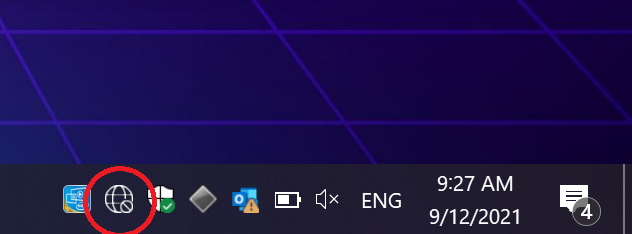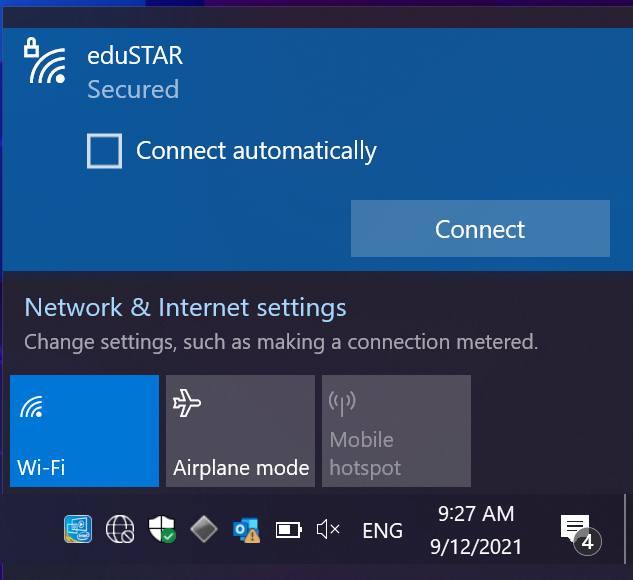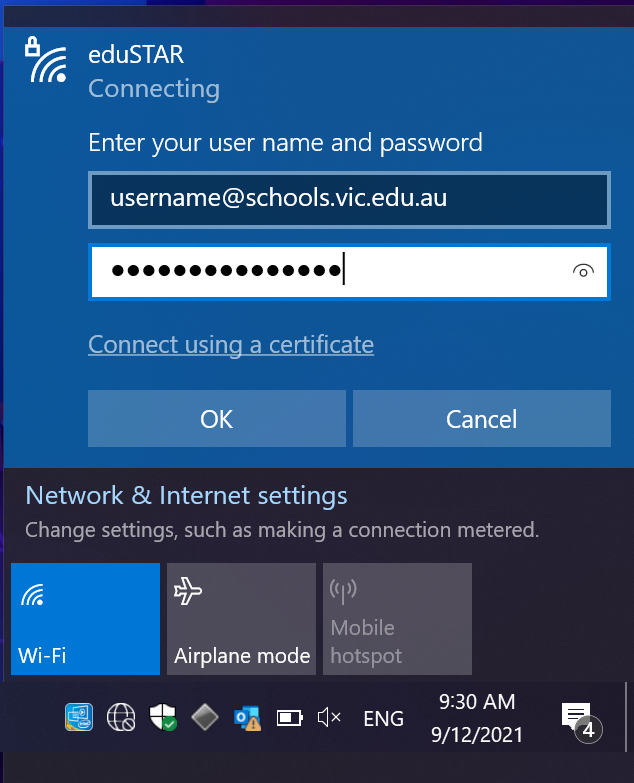Windows 10 eduSTAR Wireless Setup
|
Follow these instructions to connect your Windows laptop to eduSTAR and configure proxy settings.
This cannot be done at home, your device must be in range of the Strathmore Secondary College wireless network. Sign in to your Windows computer. Press on the globe icon in the bottom right hand corner of the screen. A small window will pop up. Click on “eduSTAR”, tick “connect automatically”, then press “connect”.
For your username, enter your school email address. E.g. [email protected]
For your password, enter your school email password, then press “OK”, then “Connect” on the additional pop up. |