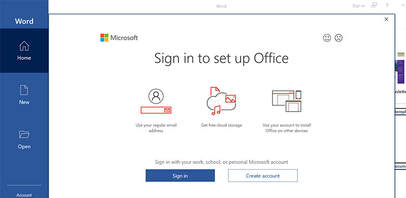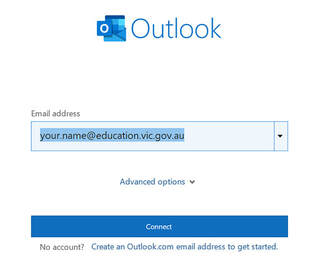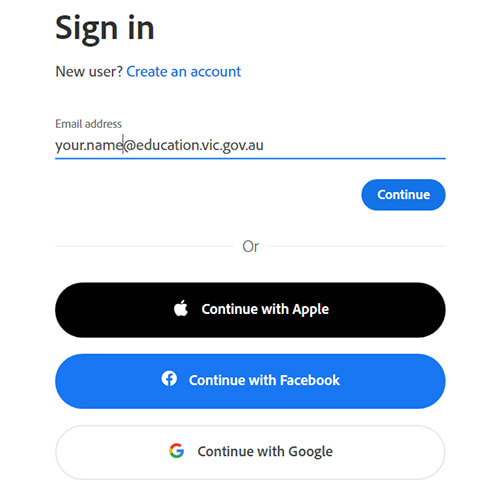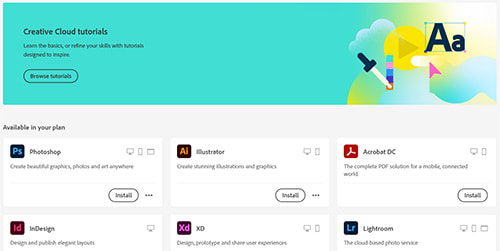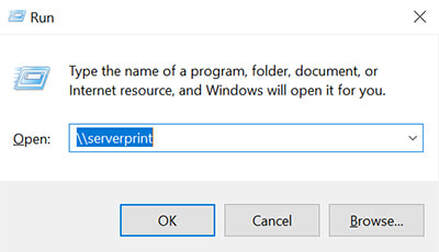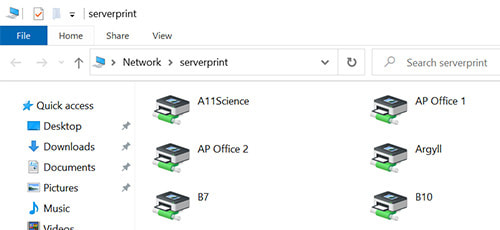Acer Laptop 2022
Office 365
Office 365 has been installed, you only need to sign in/activate your licence.
Activate your Office 365 programs by opening Word and signing in with your @education email and password.
Office 365 has been installed, you only need to sign in/activate your licence.
Activate your Office 365 programs by opening Word and signing in with your @education email and password.
Outlook
Open Outlook from the shortcut on the desktop, enter your email address, follow onscreen prompts.
Open Outlook from the shortcut on the desktop, enter your email address, follow onscreen prompts.
Adobe Software
* your laptop must be connected to eduSTAR Wi-Fi to obtain a licence.
* If you have access to Adobe products on your current device, go the the 4th step, Open Creative Cloud.
Acrobat - Photoshop - Illustrator + more
* your laptop must be connected to eduSTAR Wi-Fi to obtain a licence.
* If you have access to Adobe products on your current device, go the the 4th step, Open Creative Cloud.
Acrobat - Photoshop - Illustrator + more
- Open Creative Cloud, then sign in with your @education email and password.
- You can then install the Adobe applications that you require.
Printers
To install required printers:
* your laptop must be connected to eduSTAR Wi-Fi to install printers.
* The printer "Xerox Copiers" includes A Corridor and Napier photocopiers, but not the Library photocopier.
To install required printers:
* your laptop must be connected to eduSTAR Wi-Fi to install printers.
- Press the Windows key + R at the same time.
- In the box, type \\serverprint and press enter.
- Double click the printers that you require and they will install.
* The printer "Xerox Copiers" includes A Corridor and Napier photocopiers, but not the Library photocopier.