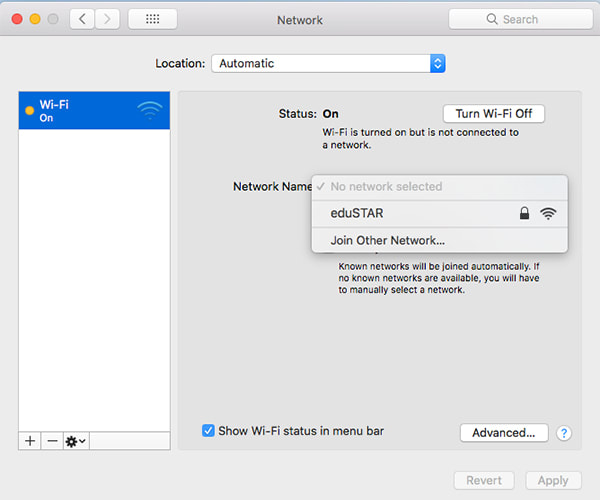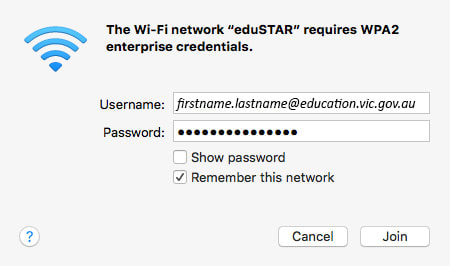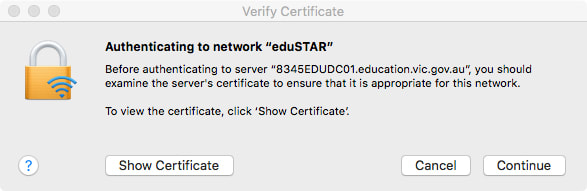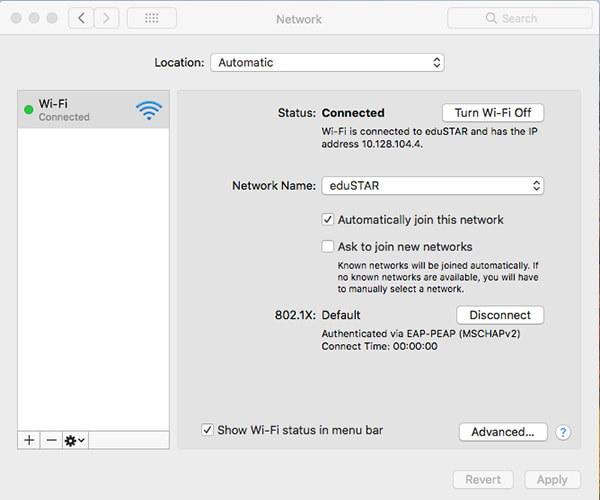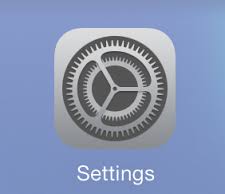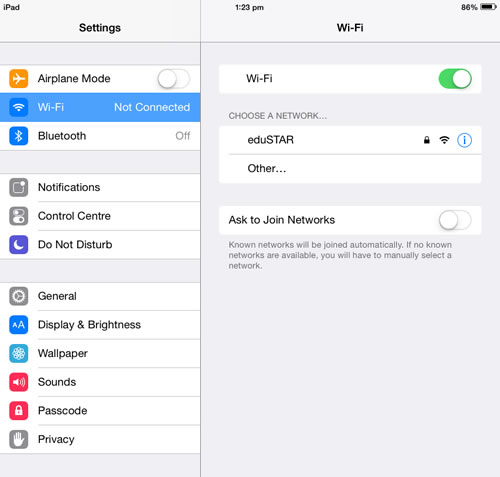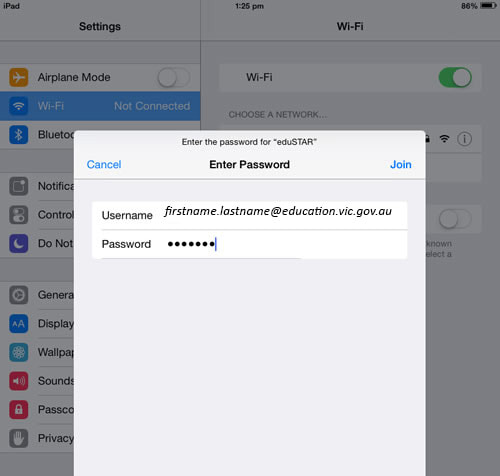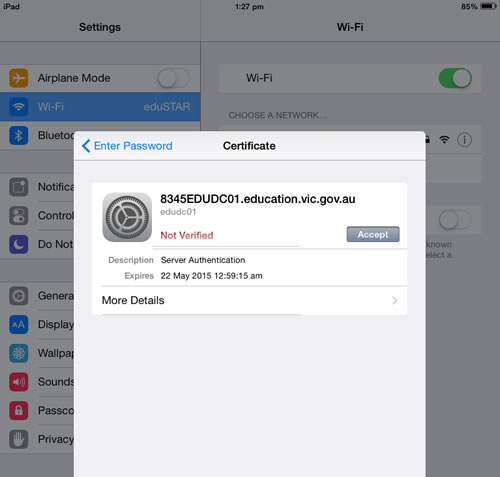Click HERE for password help (eduMail, eduSTAR)
This guide is for staff only, students refer to iPad or MacBook guides. (scroll down for iPad iOS guide) MacBook OS X Guide
Click the wireless icon and select Open Network Preferences. Click on Network Name, eduSTAR. Enter the following:
Username: firstname.lastname@education.vic.gov.au Password: your eduMAIL password Remember this network: Checked Click Join. You will be prompted to verify the certificate, click Continue. The eduSTAR wireless network should now be connected. iPad iOS Guide
On the device, press Settings
Touch Wi-Fi
The eduSTAR wireless network should be visible under Choose a Network Touch eduSTAR
Enter credentials - Username: firstname.lastname@education.vic.gov.au and your eduMAIL password. Touch Join You will be prompted to accept the DET certificate, touch Accept.
The eduSTAR network should now be connected and have a tick next to it
To validate that you are connected, press the ">" next to eduSTAR and check that you have obtained a valid IP address (eg: 10.128.99.101). Close settings and test by opening Safari and loading a web page. |