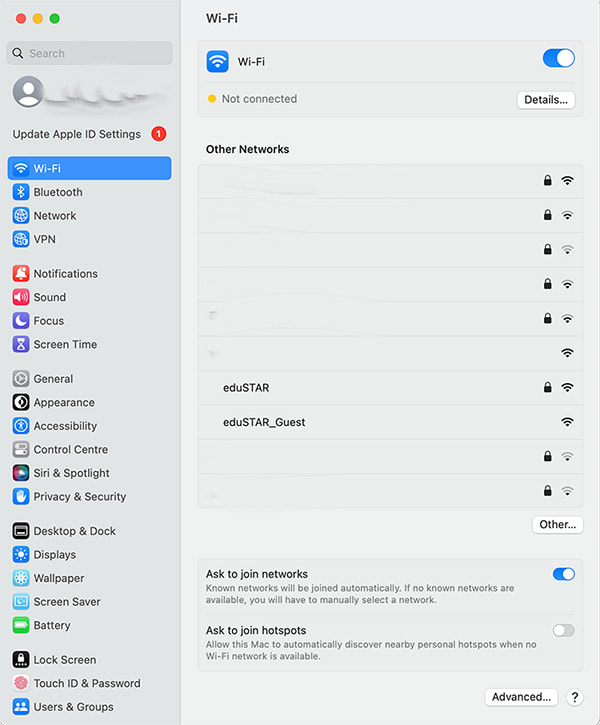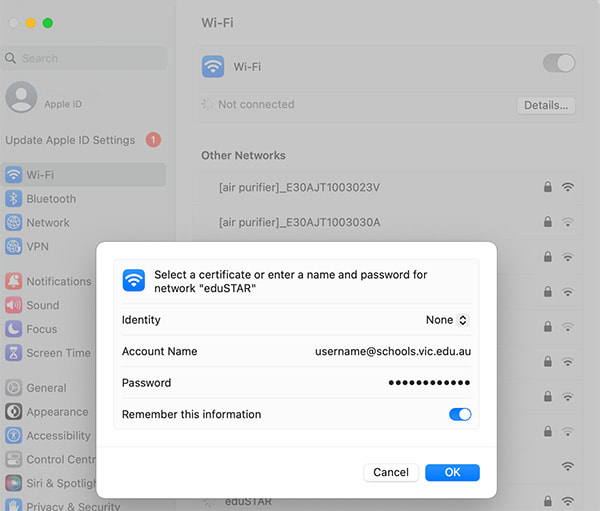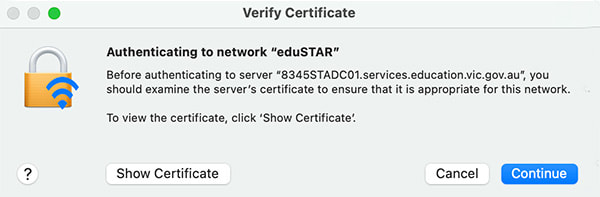Mac OS eduSTAR Wireless Setup
|
Follow these instructions to connect your MacBook to eduSTAR and configure proxy settings.
This cannot be done at home, your device must be in range of the Strathmore Secondary College wireless network. Open System Preferences. Click on eduSTAR in the list of available netwoks, click connect. DO NOT CONNECT TO eduSTAR_Guest. A dialogue box will pop up, asking for a username and password to connect to eduSTAR. For the username, enter your school email address. E.g. [email protected] For the password, enter your school email password. Ensure “remember this network” is ticked, then press “Join”. Accept the Certificate.
You can now close out of network preferences. |