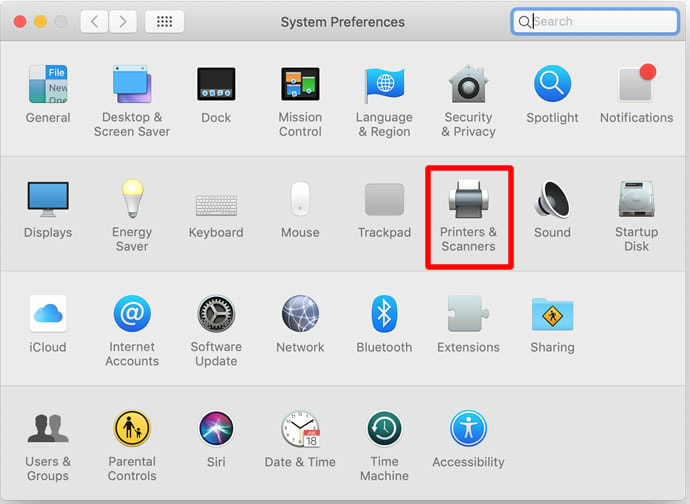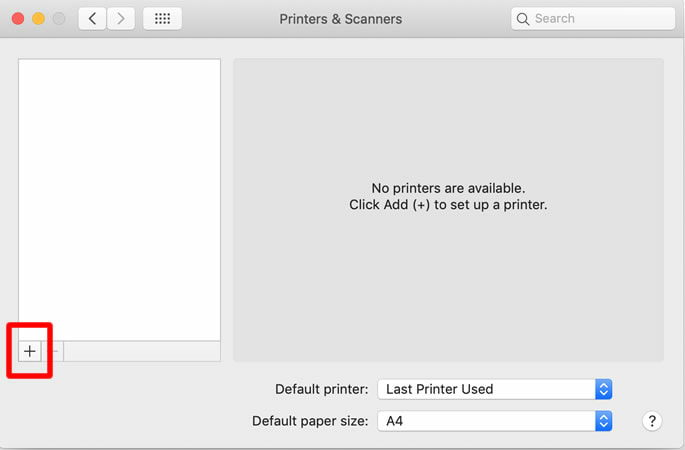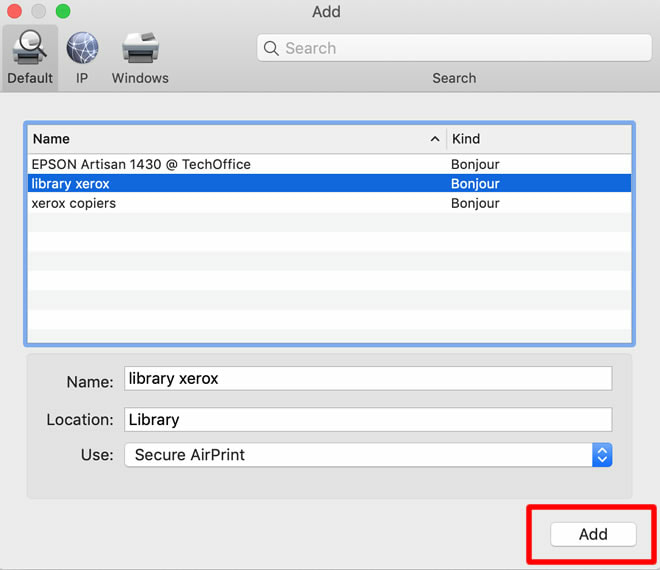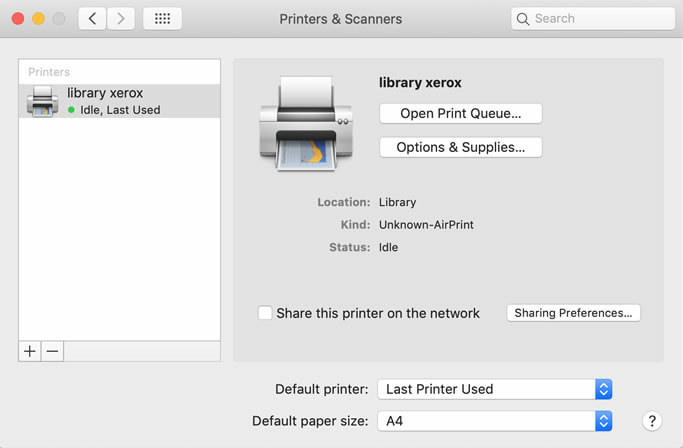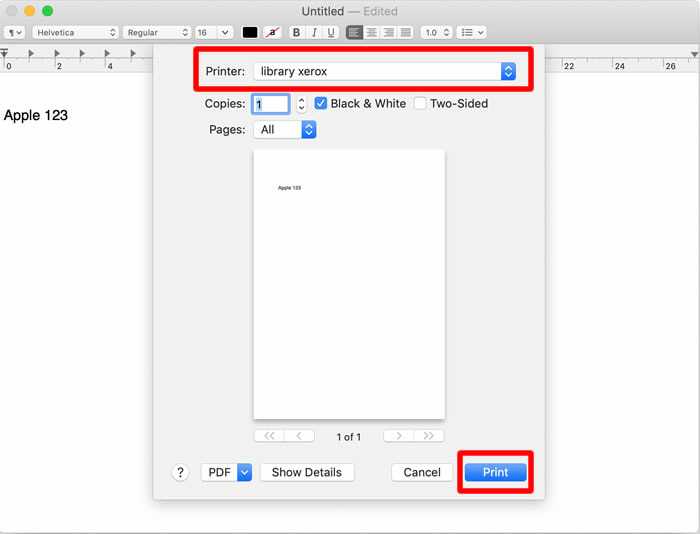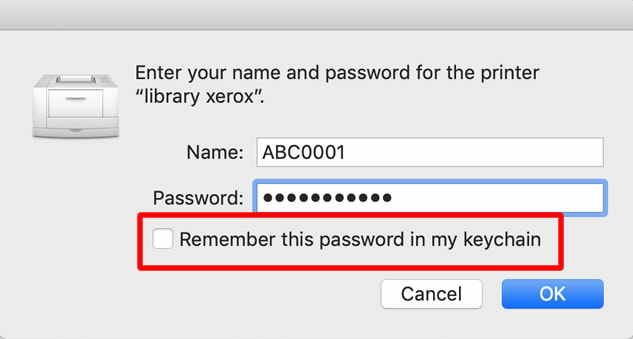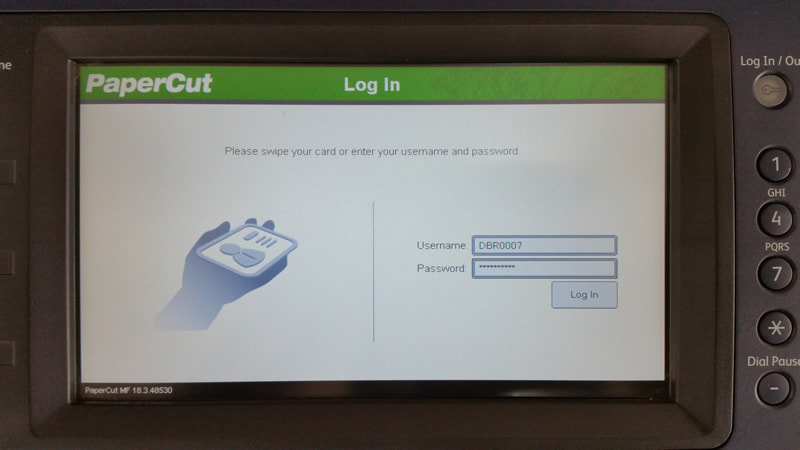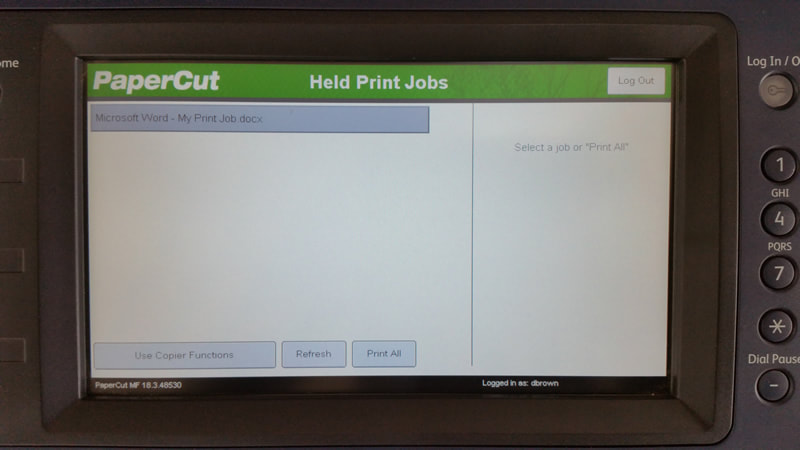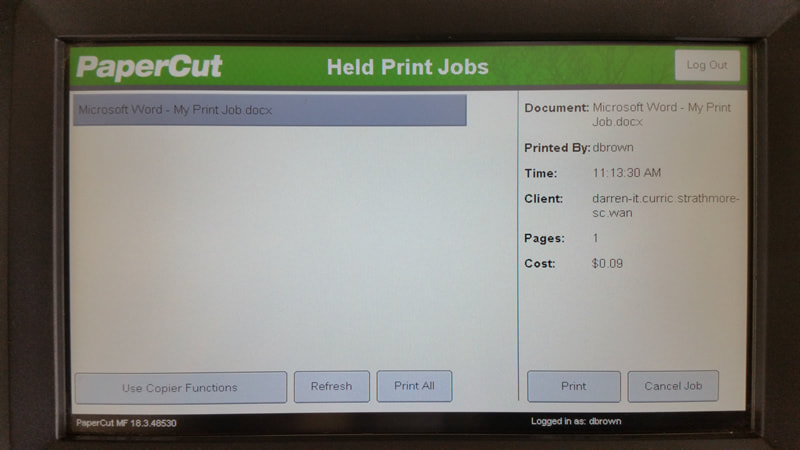macOS Printer Install - MacBook
|
Follow these instructions to print to the Library Xerox printer on your MacBook.
Prerequisite 1 Your MacBook is connected to the eduSTAR wireless network. Prerequisite 2 You must know your Strathmore SC Network (Compass) username and password. Prerequisite 3 You must have credit in your Papercut account. The finance office is available at recess and lunch times to add credit to your account. click images to enlarge
Open System Preferences, click on Printers & Scanners. Click the + button to add a printer. Click on the Library Xerox, click Add. This is the only printer available for students to use.
Close System Preferences. When you send a print job, ensure the Library Xerox is the selected printer, click print.
An authentication box will pop up. Enter your Strathmore SC Network (Compass) username and password. You can tick the box "Remember this password in my keychain" so you don't have to enter your password each time you print. Go to Library Xerox Printer and login with your Compass username and password or touch your Compass card on the left of the photocopier (look for Bob).
Select the print job and touch Print. Ensure you LOGOUT when you have completed printing. |