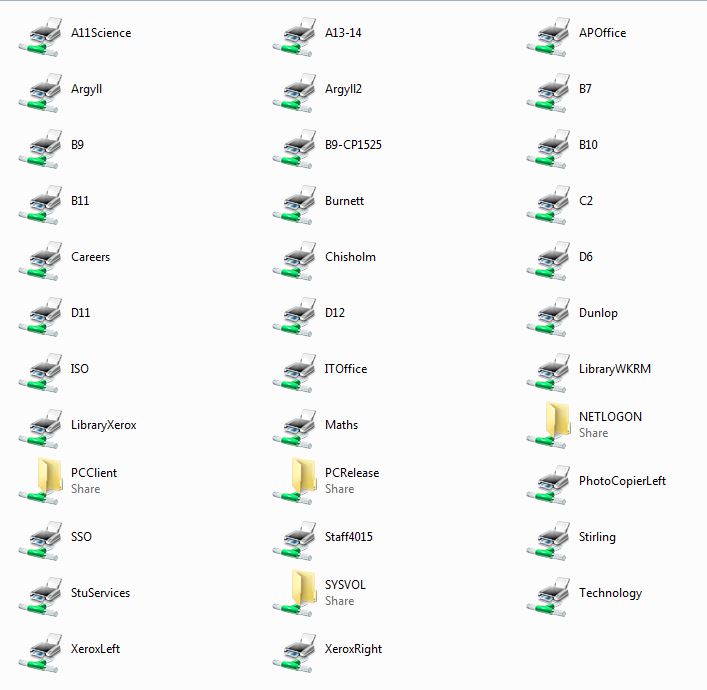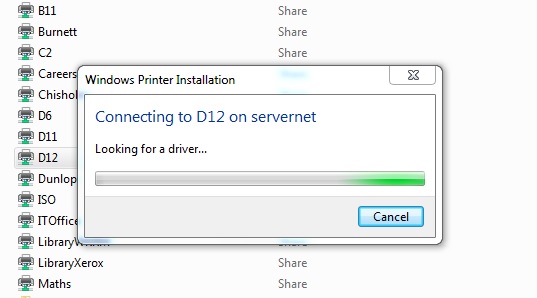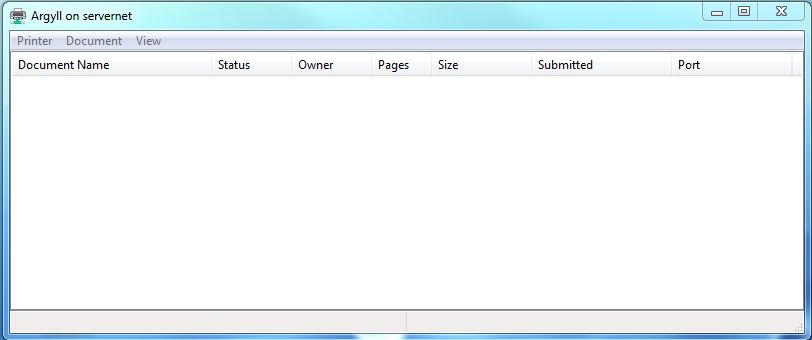Follow these instructions to install Printers on your Windows 7 Laptop.
*These instructions are not applicable to Art Ink Jet printers*
You must have Papercut installed and running when printing to SSC network printers.
*These instructions are not applicable to Art Ink Jet printers*
You must have Papercut installed and running when printing to SSC network printers.
Connect to ServerPRINT
Click the Windows Start button (bottom left of the task bar).
Type \\serverPRINT and press ENTER
Is you are asked for your username and password -
username: ssccurric\yourusername
Password: your sscnetwork password
This is the same username and password you use to login to Compass.
Click the Windows Start button (bottom left of the task bar).
Type \\serverPRINT and press ENTER
Is you are asked for your username and password -
username: ssccurric\yourusername
Password: your sscnetwork password
This is the same username and password you use to login to Compass.
|
An Explorer window will open showing all shared resources on ServerPRINT.
Not all printers are available to all staff. Some office printers are restricted to staff in those offices. If you believe you should have access to a printer, email the IT Staff for assistance. Locate the printer you want to install. Double click the printer icon. |