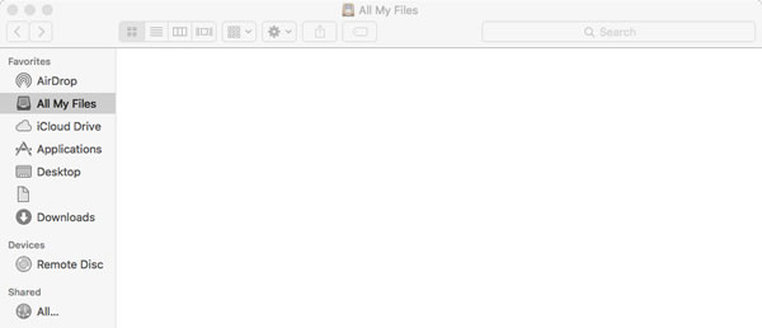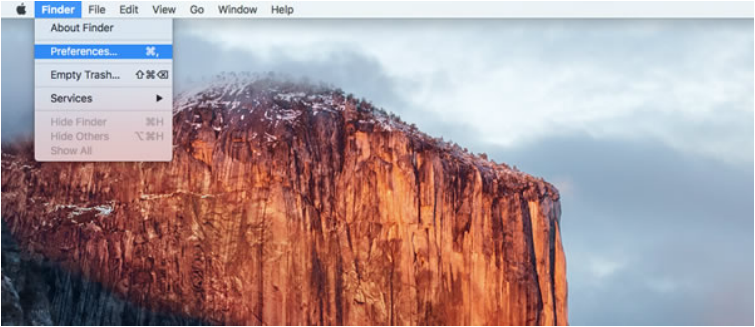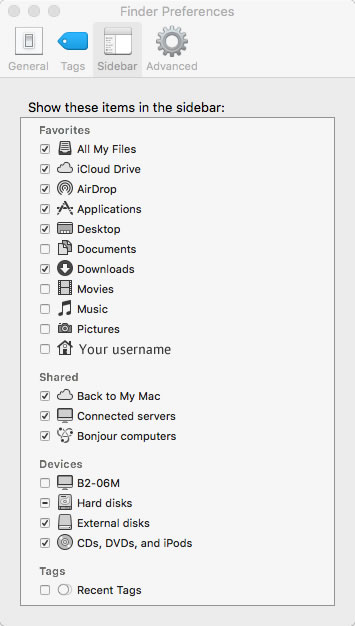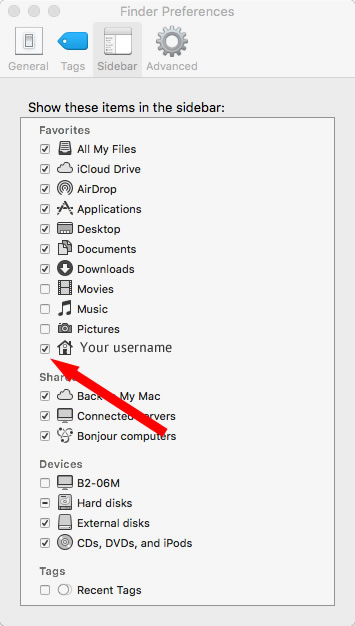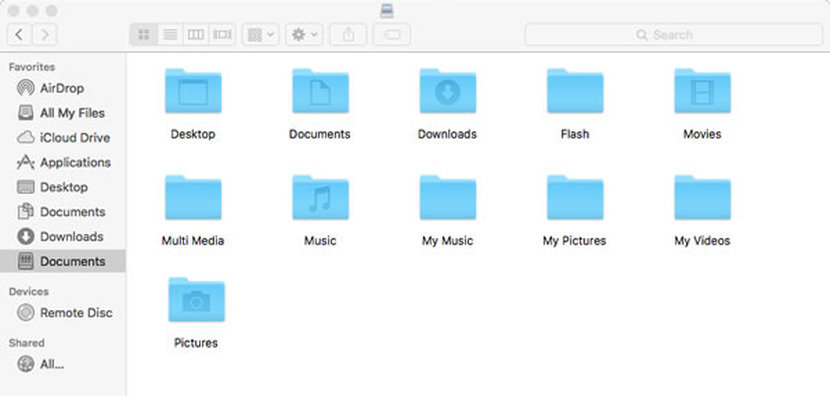Access Your Network Folder - OS X
Follow these instructions to easily access your personal folder on ServerNAS.
Click the Finder icon to open a Finder Window. We want to show your folder on the sidebar of the Finder window.
Click the Finder icon to open a Finder Window. We want to show your folder on the sidebar of the Finder window.
Click on Finder, Preferences.
In preferences, click on Sidebar.
Locate the Home icon with your username next to it. Click the box to add a tick. Add or remove any other folders by clicking on the relevant box.
Close the Finder Preferences window.
Go back to your Finder window, you will see a Documents icon. This is your folder on ServerNAS.